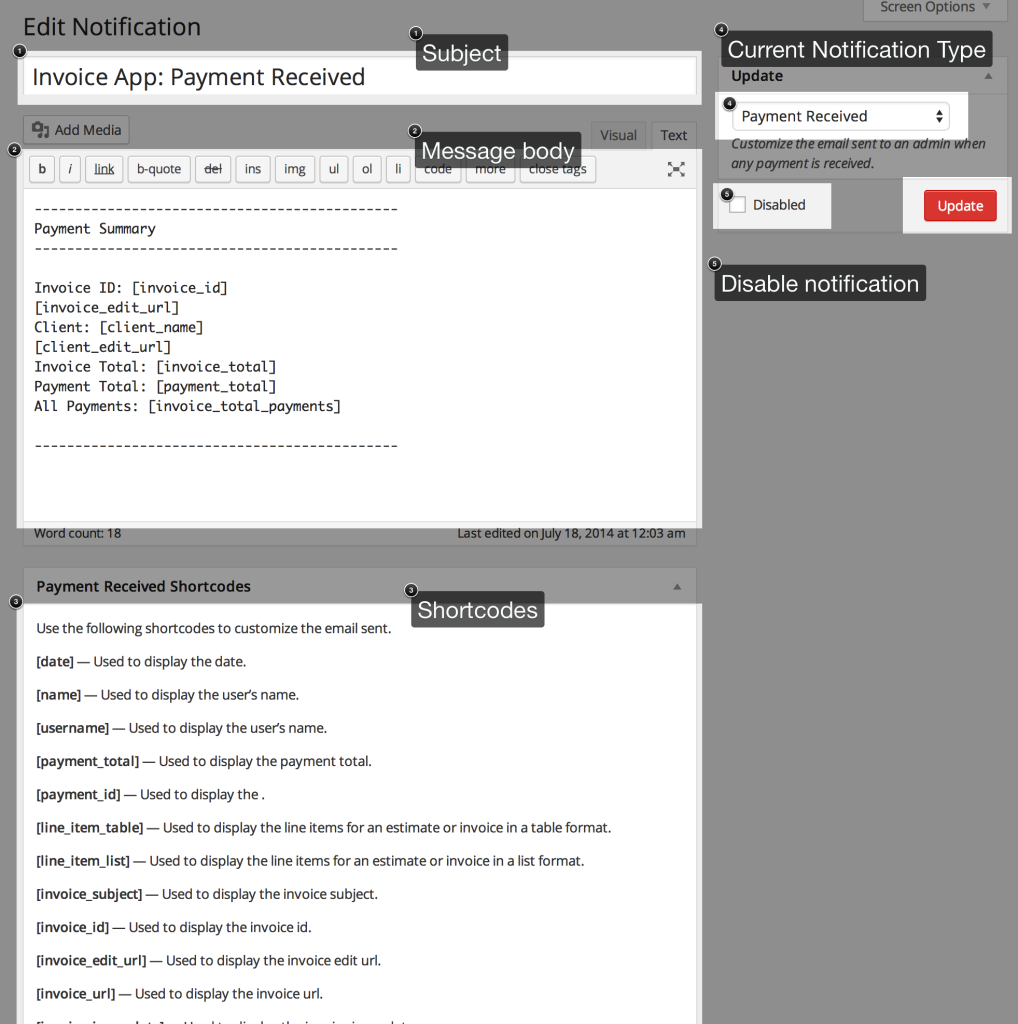Notifications include the emails sent to you and your clients, including responses to prospective clients after submitting an estimate request.
Each one of your notifications can be customized, hover over the notification you want to edit and click the edit link.
Subject – The first input is for the notifications subject. If the notification is an e-mail than it would be subject line for that e-mail notification.
Message Body – The main editor is the notification body. Use the available shortcodes to have dynamic information included when the notification is received.
Make sure to change the Notification Setting if HTML formatting is added to your notifications.
Shortcodes – A list of shortcodes is provided with descriptions for each.
Update – The select list can be used if you want to change the current notification to a different type; it’s recommended you go to the notification you want to edit instead of using this option. The Disabled option available to prevent this notification from sending.
Sprout Apps is highly customizable and new notifications and new shortcodes can be added these filters:
sprout_notifications – Hook to register new (or edit) notifications
sprout_notification_shortcodes – Hook to add new (or edit) shortcodes.