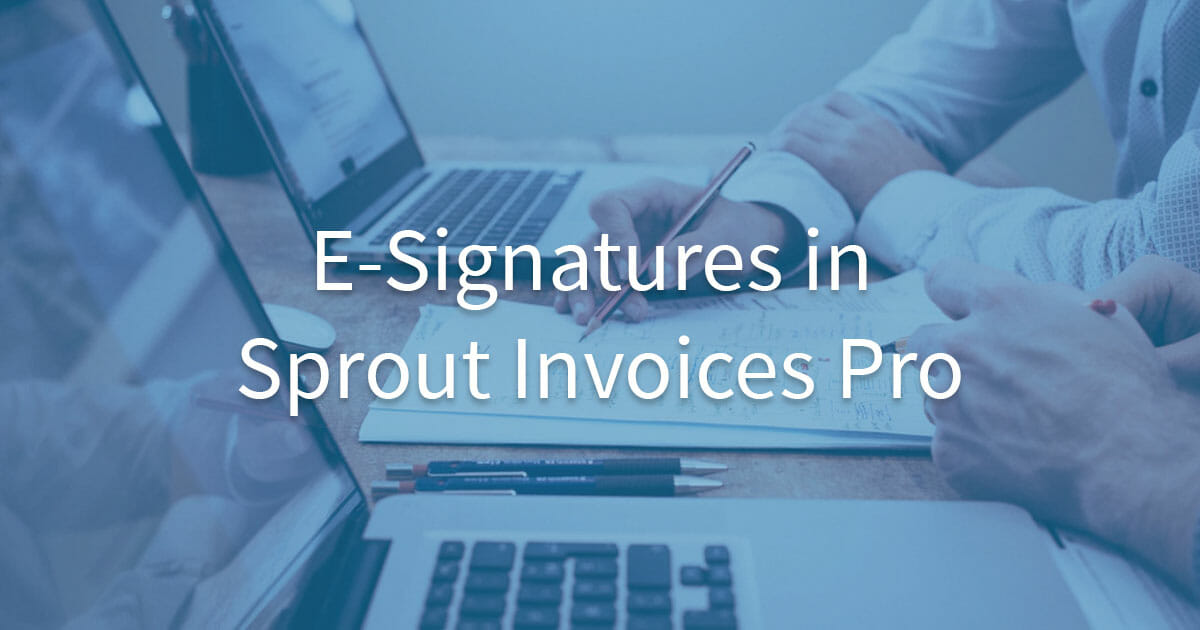The Sprout Invoices WordPress plugin can be upgraded to unlock additional features with a paid license. The Business license (and higher) includes many add-ons including Digital Document Signing for WordPress Invoices & Estimates. This add-on gives clients the ability to provide an e-signature before paying an invoice or accepting an estimate. The setup process takes less than a minute to complete and test.
Another exclusive add-on, the Legally Binding Digital Signatures with WP E-Signature, is recommended for businesses needing compliance with the Global and National Commerce (ESIGN) Act and Uniform Electronic Transactions Act (UETA). We recommend reviewing your business’s legal requirements before deciding which option best fits your needs.
E-Signatures in WordPress with Sprout Invoices Pro
The steps below cover how to enable the add-on and disable digital signatures for an individual invoice or estimate.
- Log into your WordPress dashboard as an administrator.
- On the left, select Sprout Invoices and Add-ons.
- Select the image for Digital Document Signing for WordPress Invoices & Estimates to enable the add-on. The indicator will change from “Disabled” to “Enabled.”
- Now all invoices and estimates will require the client to create a digital signature before completing the process. To remove this requirement for an individual invoice, edit an invoice.
- Scroll down to the Information section. Beside Signature Required, select Edit.
- Uncheck Force a client signature and select OK.
- At the top, select Save. The signature is saved within the history for the document.

Test User Experience with E-Signatures
It is always best practice to review your work to ensure everything works as expected.
- On the left of your WordPress dashboard, select Invoices.
- Select View under an invoice.
- Near the bottom of the invoice, you’ll see a rectangular box. Underneath it will be a notification stating “Please continue with a valid signature above,” a “Save Signature” button, and an eraser icon to the right to start over. Draw a digital signature in the box. Ensure the eraser button removes the signature. Recreate a signature and select Save Signature.

If you ever need to manually modify or transfer digital signatures, you can find the rendered PNG files in your /wp-content/uploads/si-signs/ directory.
Try our WordPress Invoicing Plugin today! Or learn more about dozens of other exclusive Sprout add-ons available to manage invoices, integrate other platforms, improve reporting, and more.