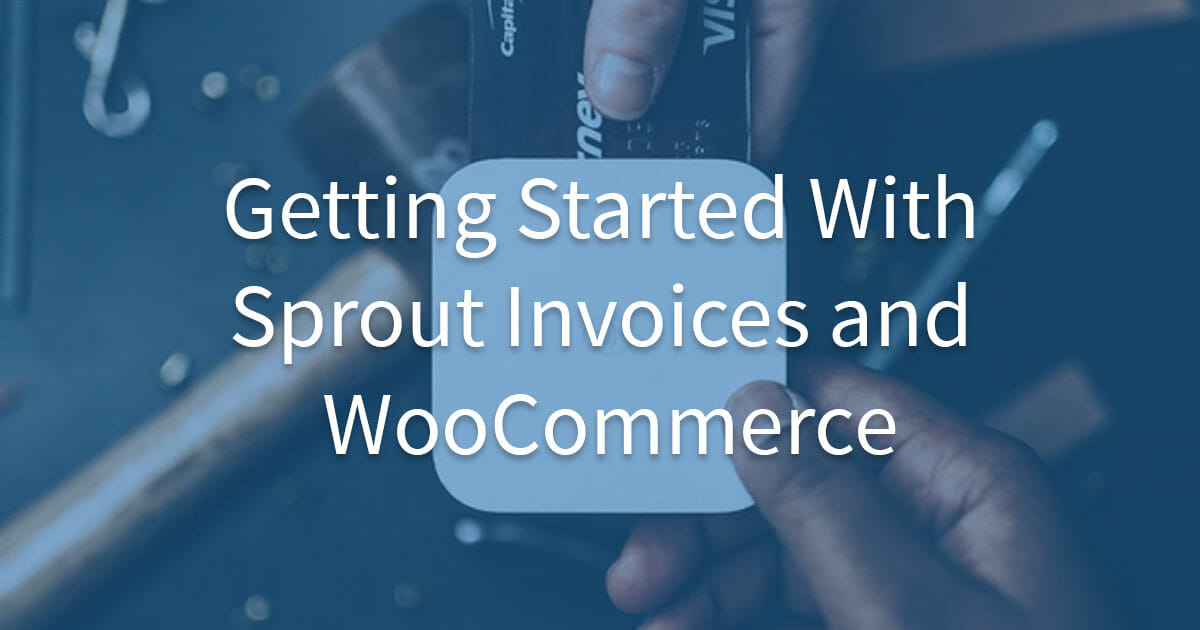Sprout Invoices and WooCommerce work perfectly in tandem to bring all of your products and leads into one convenient location. You can easily track orders, engage with your customers, and get paid with your WordPress website with a Sprout Invoices plugin installed. Below, we will detail how to integrate your Sprout Invoices license into your WooCommerce website and how to generate your first invoice.
How to Integrate Sprout Invoices and WooCommerce
In order to proceed with this tutorial, you will just need to have a running, fully configured WooCommerce store and an active installation of Sprout Invoices.
How The Invoice Process Works Behind The Scenes
There are a few different ways to set up Sprout Invoices and WooCommerce. In this article, I will show you the most direct path, which is to have the WooCommerce checkout process generate an invoice inside of Sprout Invoices. Once a WooCommerce order has been completed, you will be able to see your invoice in both the WooCommerce Orders menu and the Invoices tab in the WordPress admin dashboard.
How to Generate Sprout Invoices from WooCommerce Checkout
Connect Sprout Invoices and WooCommerce
Follow the steps below to set up Sprout Invoices and WooCommerce:
- Log into your WordPress admin dashboard
- Click Payment Settings under the Sprout Invoices menu
- Find WooCommerce Checkout and enable it
- Click Add-ons from the top menu
- Choose WooCommerce Tools by clicking on it (this will enable the add-on)
Now, on the WooCommerce side:
- Click Settings under WooCommerce
- Choose the Payments tab at the top
- Click the toggle to enable Sprout Invoices
To customize, click the Manage button.
Notice that your WooCommerce checkout screen will now have a selection for Sprout Invoices Payment available. (You can change this label by editing the “Title” field in the WooCommerce > Payments > Sprout Invoices payment method options.)
Final Results
You will now be able to track your new order in the Invoices section of the WordPress dashboard. All of the other sales information that WooCommerce tracks will still be available in the WooCommerce section of the admin Dashboard.